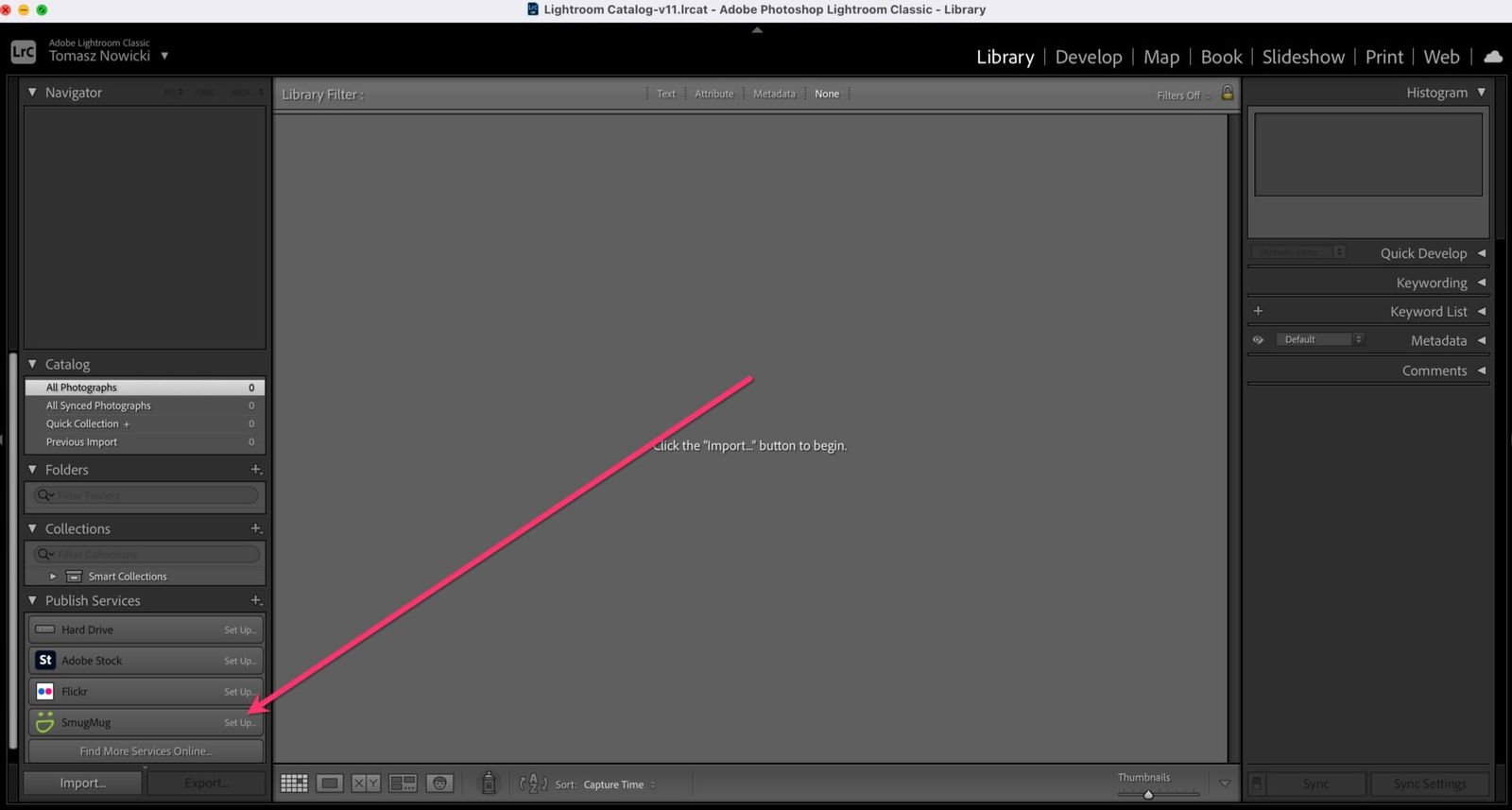In this tutorial I am going to show you how to install the SmugMug plugin in Lightroom Classic. This tutorial is based on the latest version of Mac OS – Monterey, but this method should also work on older Mac OS versions.
Why manual installation? Sometimes installing it through Adobe Exchange does not work and in those cases you need to install the plugin manually.
Downloading the plugin
Use this link to download the latest version of the plugin from SmugMug. Once you have downloaded it to your download folder – this is how the plugin file will look:
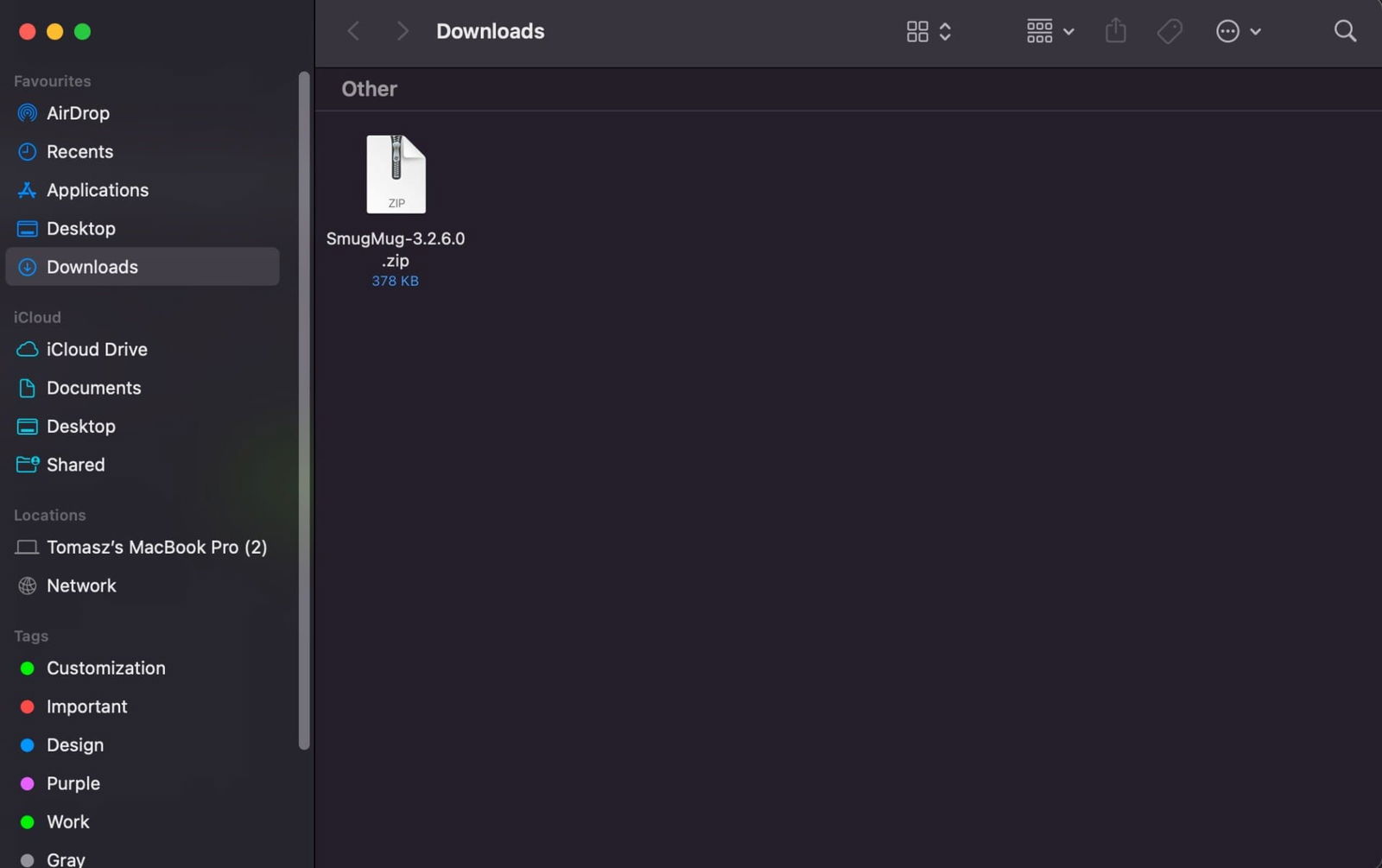
The plugin is zipped and you will need to unzip it by double clicking on the zip file. After the plugin has been unzipped – this is how the file will look:
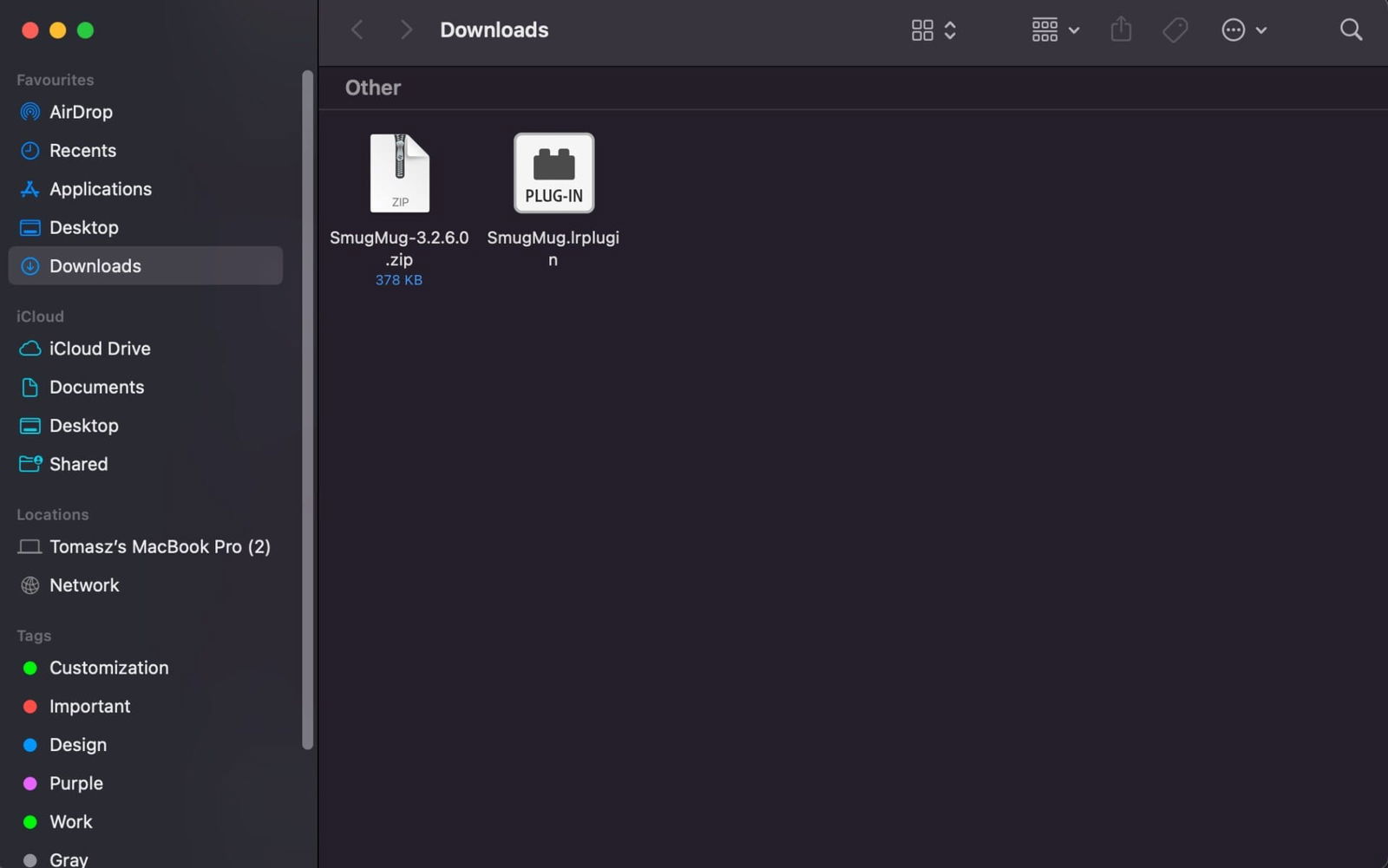
Moving the unzipped plugin file to the Modules folder
SmugMug in their help article explains that the plugin should be placed in this location on your hard drive:
Mac OSX:
/Users/your-username/Library/Application Support/Adobe/Lightroom/Modules
But in some cases the Library folder is not visible and you will need to make that folder visible by changing a few settings in Mac Os – but don’t worry – I have an easier way to get to that folder.
Click on the Finder icon in your dock and then choose GO → GO TO FOLDER… – see my animation:
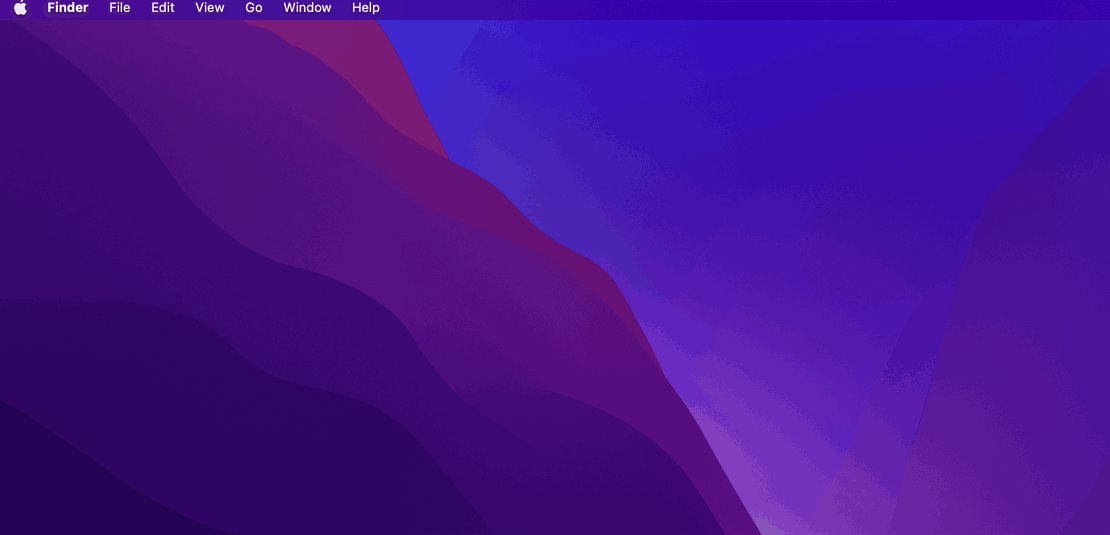
In the GO TO FOLDER field type this line: ~/Library/Application Support/Adobe/Lightroom and hit enter – this will open the correct folder, which will look like this:
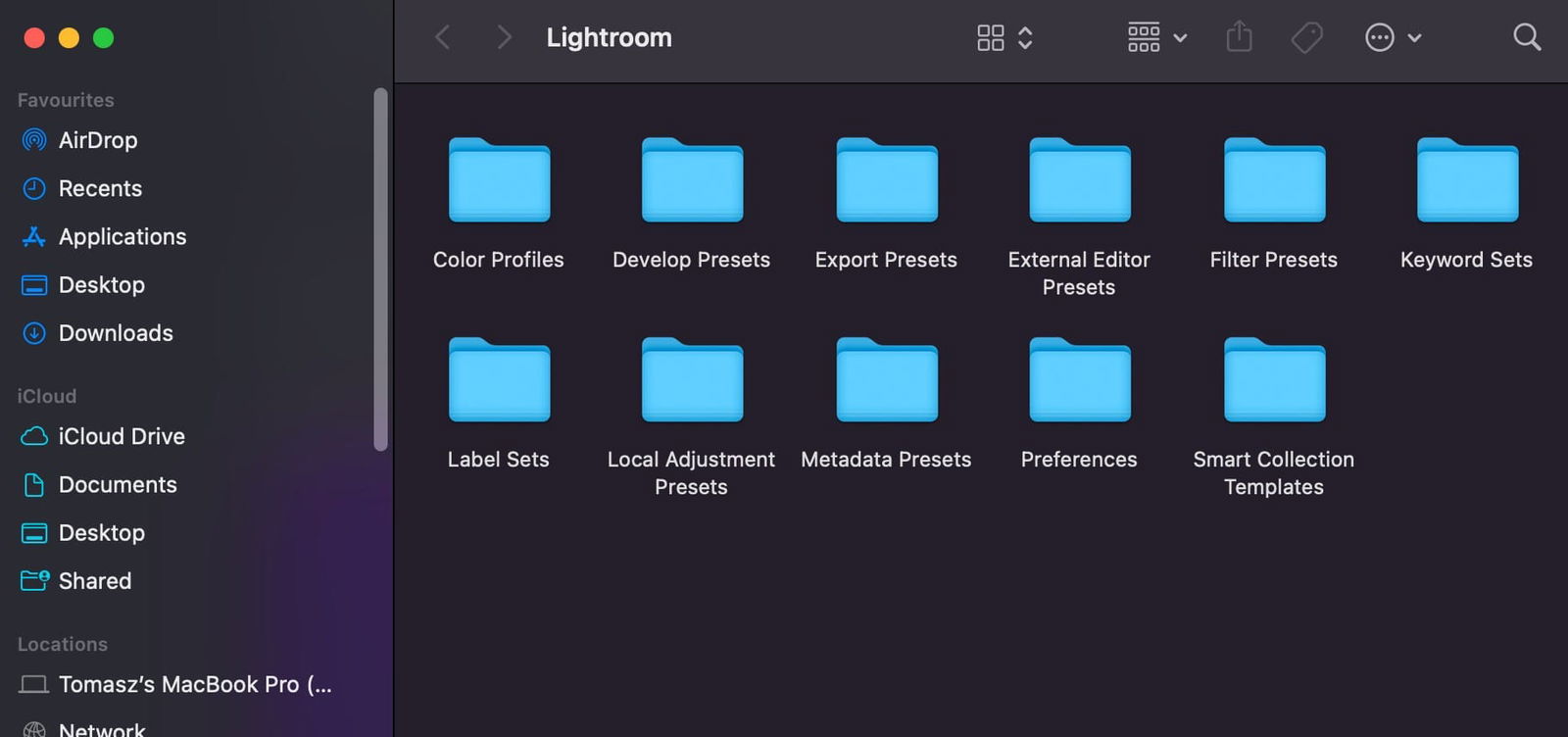
In some cases you may also see the Modules folder, but from my experience the Modules folder is not present in most cases. So, you will need to right click on an empty space in this folder and choose an option to create a new folder – you will need to name it exactly like this – Modules After this, your folder should look like:
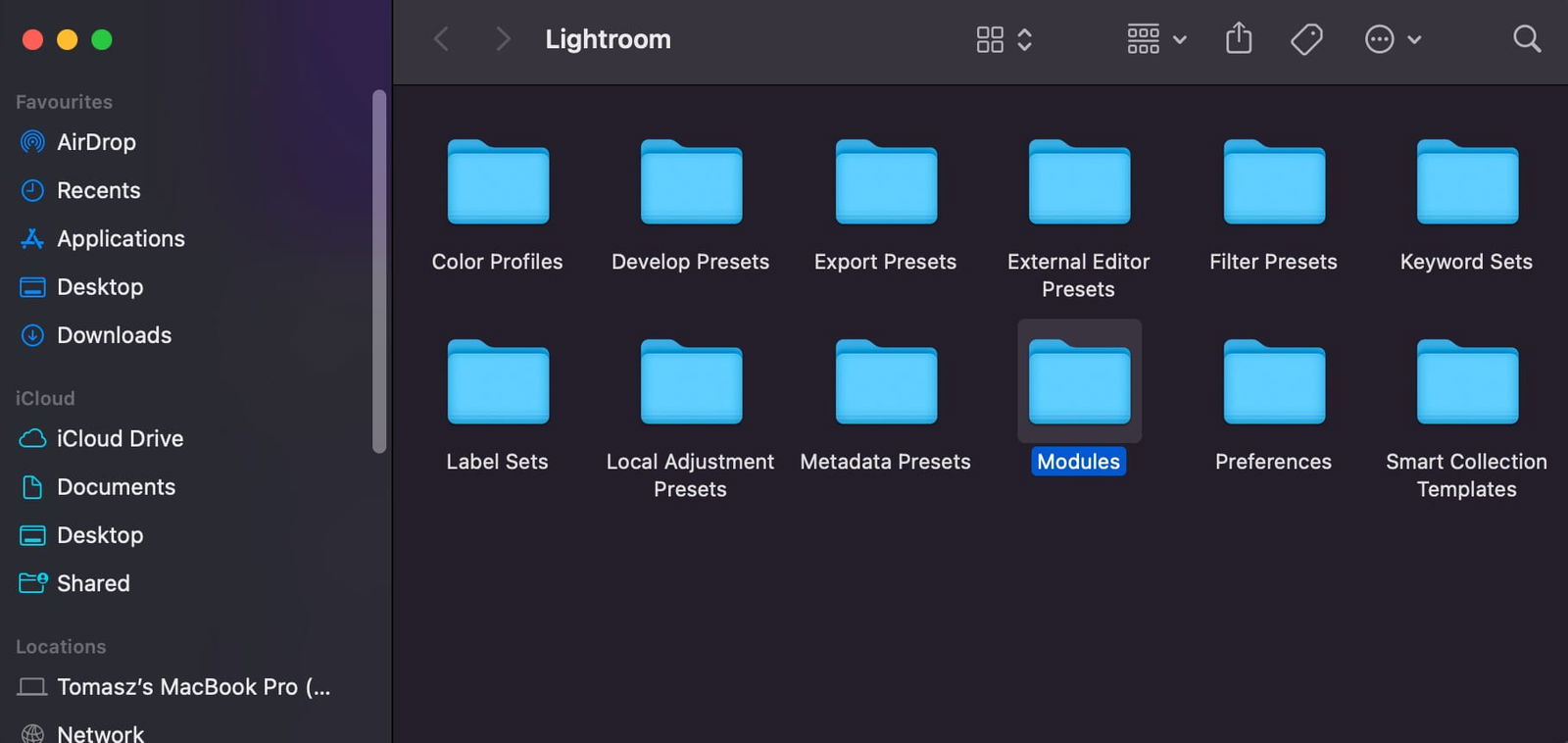
Now open the newly created Modules folder and drag and drop the unzipped SmugMug plugin from the Downloads folder to it:
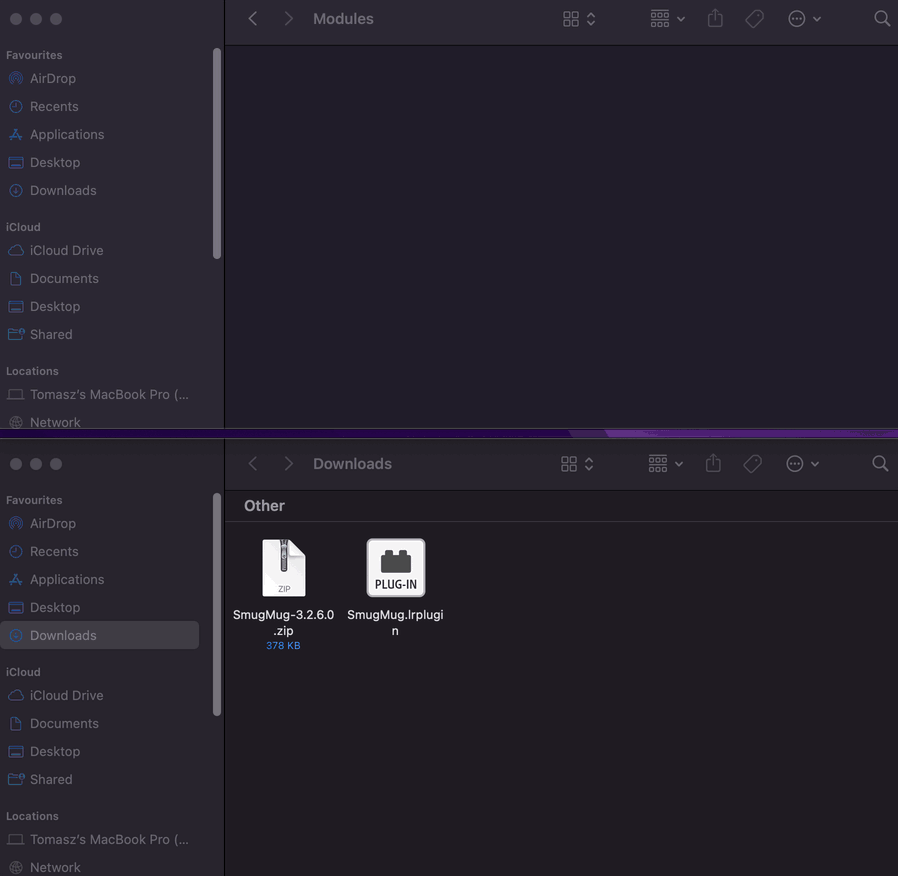
ou can close all of the windows and open Adobe Lightroom Classic.
Verifying that the plugin has been installed successfully
In the Lightroom Library tab, on the bottom-left side, you will find the PUBLISHING SERVICES section and one of the options should be SmugMug: