When sharing SmugMug gallery or photo links on Facebook, you might notice incorrect or outdated thumbnails, titles, or descriptions. Facebook Debugger allows you to refresh the metadata Facebook uses for your link, ensuring it displays correctly.
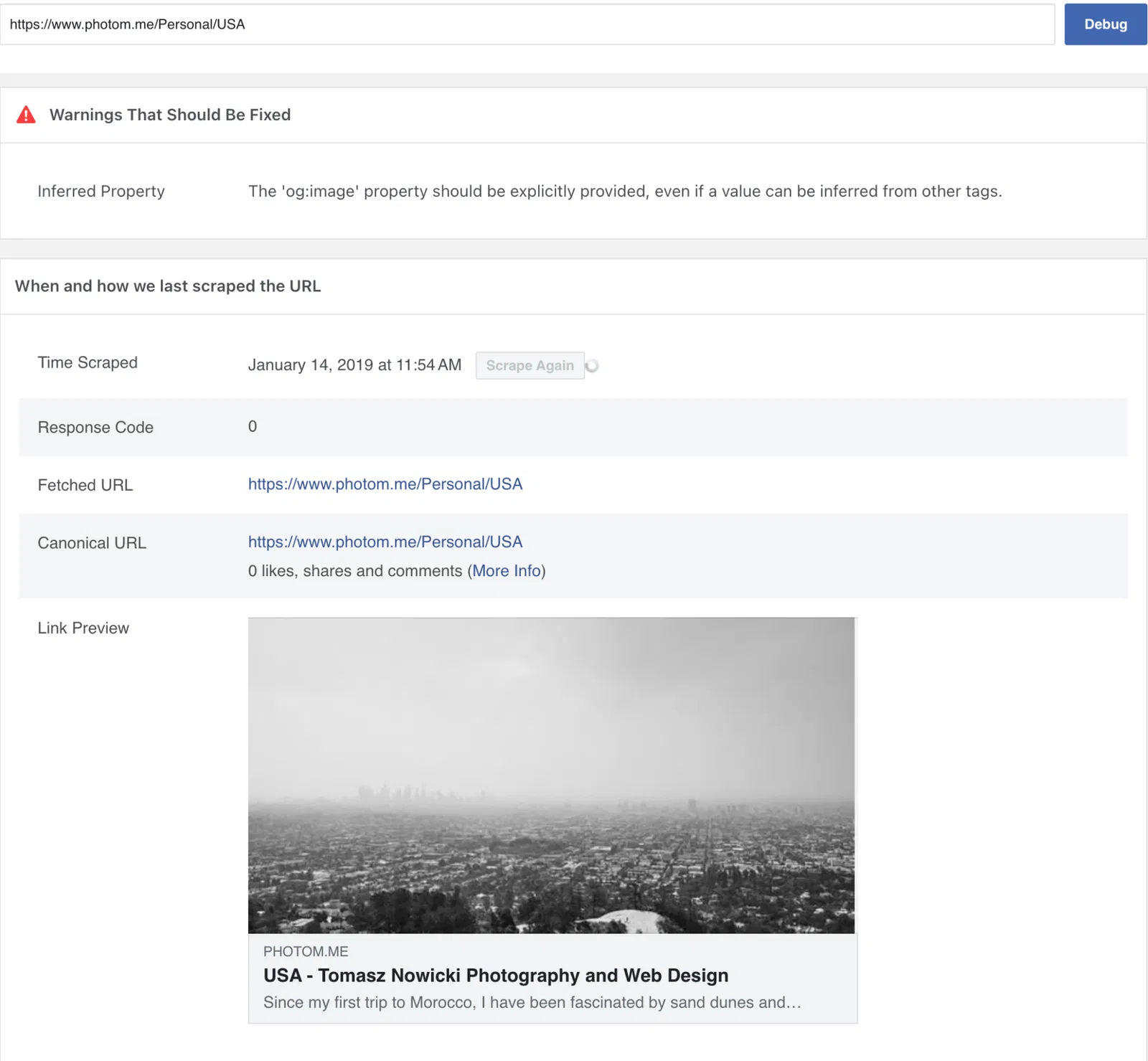
1. Get the Link You Want to Debug
• Go to your SmugMug website and copy the URL of the gallery, photo, or page you want to share.
2. Open the Facebook Debugger Tool
• Visit the Facebook Debugger Tool at: https://developers.facebook.com/tools/debug/.
3. Paste Your SmugMug Link
• In the “URL” field, paste the link you copied from SmugMug.
4. Click ‘Debug’
• Click the “Debug” button. Facebook will analyze the link and display the metadata it has cached, such as the title, description, and thumbnail image.
5. Review the Debug Results
• Look for the following key elements:
• Title: Is the page title accurate?
• Description: Does the description match your SmugMug content?
• Image/Thumbnail: Is the correct image displaying?
6. Scrape Again If Necessary
• If the information shown is outdated (e.g., you’ve recently updated your SmugMug page), click the “Scrape Again” button. This forces Facebook to fetch the latest metadata from the SmugMug page.
