As a hobby project I have created a MacOS app that will allow SmugMug users to download content in bulk from SmugMug to their computer, external drive. A completely free tool that lets you download all or some of your content from SmugMug, including photos, videos, titles, captions, and keywords, while preserving the same hierarchy as on SmugMug.
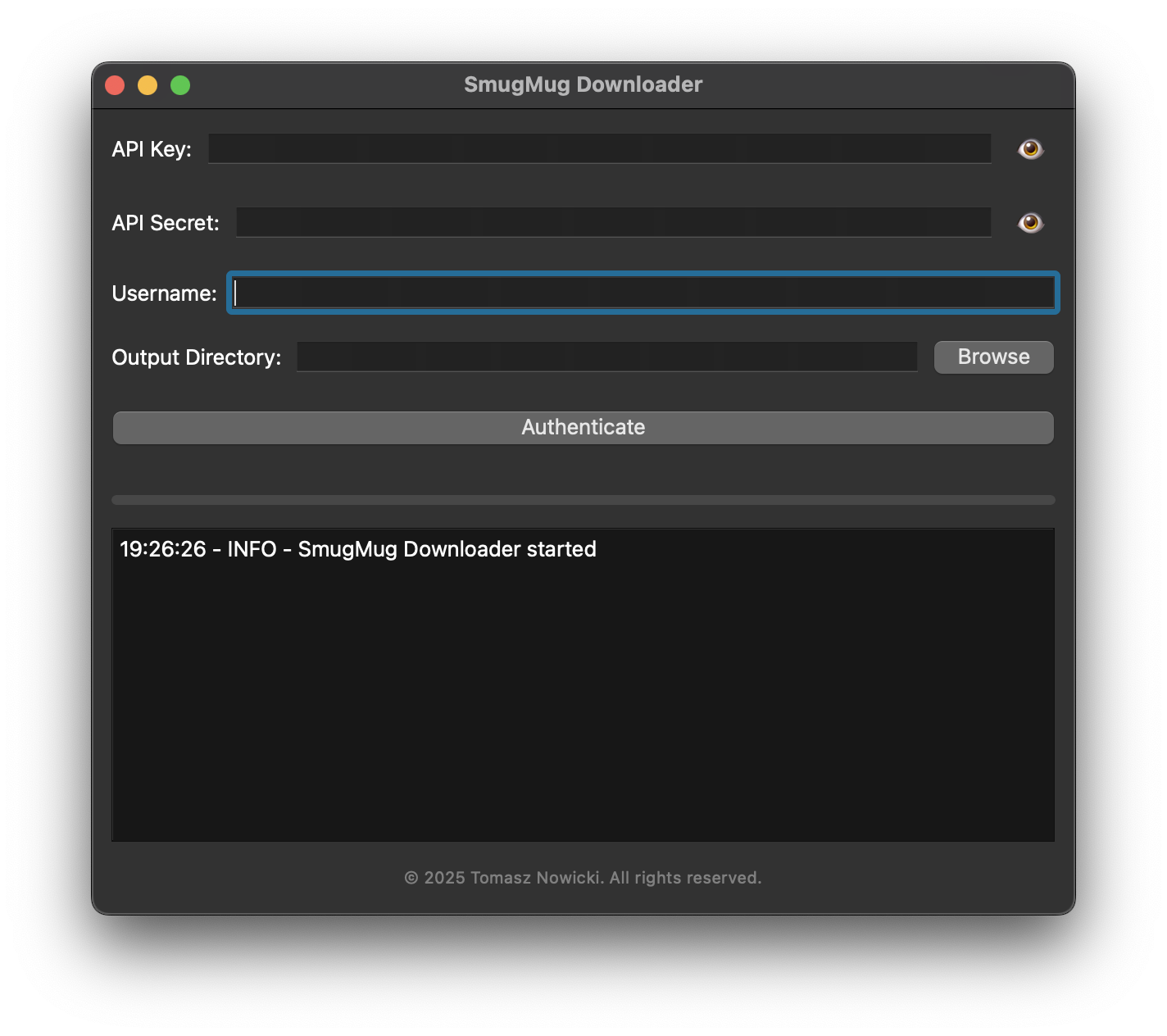
The SmugMug downloader can be downloader from here. This app works only on Mac computers with Apple Silicon. This app will not work on older Mac computers with Intel processors.
API key, API secret and SmugMug username
Before you start downloading your content from SmugMug to your computer, you have to give the application access to your SmugMug account. You do this by generating a free API Key and API secret on your SmugMug account. You need to log in to your SmugMug account and then open this link to apply for your API Key. Here is how you should fill out the form:
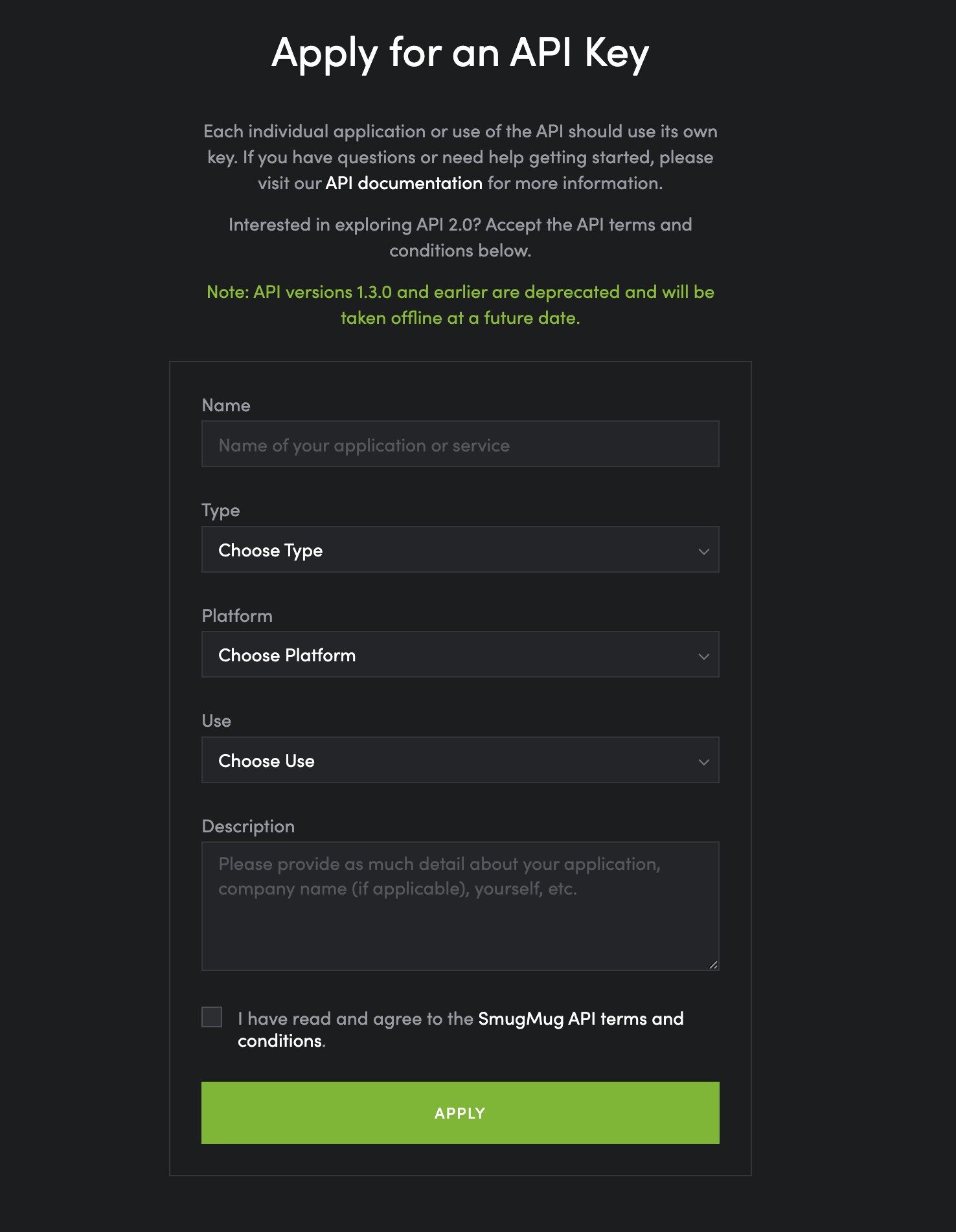
Information to Enter
- Name: SmugMug Downloader (you can choose any name you like)
- Type: Application
- Platform: Mac
- Use: Non-Commercial
- Description: Add any description you prefer, for example: Backup for my SmugMug content
Make sure to read the SmugMug API Terms and Conditions and tick the box to confirm that you agree with them.
After Submitting
Once this is completed, you’ll be presented with an API Key and an API Secret.
Be sure to save these securely on your computer.
You can also enter both values directly into the SmugMug Downloader app. Once first connection has been established, your API key and secret will be stored in the app setting file, securely on your computer so you don’t have to re-enter the information.
The last thing that you need is your SmugMug username – this is very easy to find – just log in to your SmugMug account → open SITE SETTINGS → SITE → GENERAL → SITE URL – you will see your SITE URL as https://yourusername.smugmug.com this means that your username is yourusername, which you need to copy and enter in the Username field in the SmugMug Downloader app.
This is how your app should look like with all the information filled out:
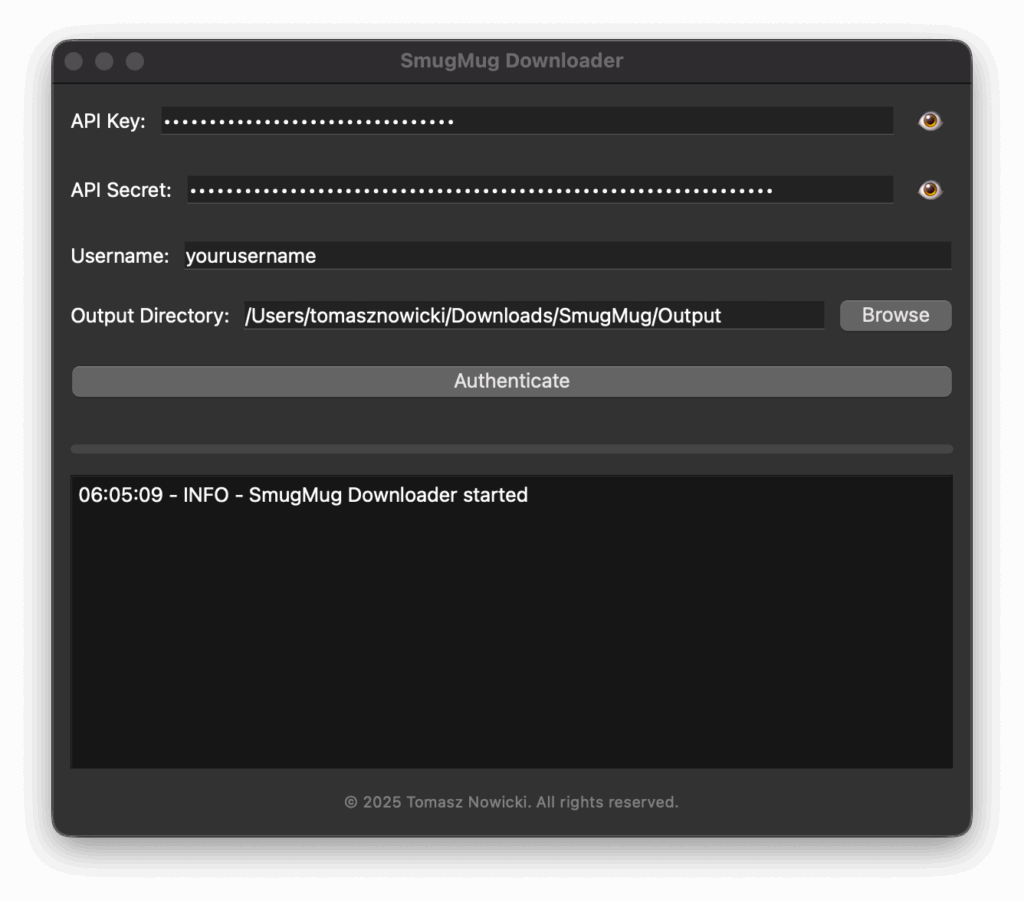
Output directory
This is where the app will save the downloaded content on your computer. You can specify either an internal folder or a folder on an external drive. Simply click the BROWSE button and select the location where you want the content stored.
Authenticate
Next, click the Authenticate button to connect the app with your SmugMug account. A web browser window will open asking you to log in to your SmugMug account. After logging in, you’ll receive a unique verification number. Copy this number and paste it into the VERIFICATION CODE field in the SmugMug Downloader app, then click Submit.
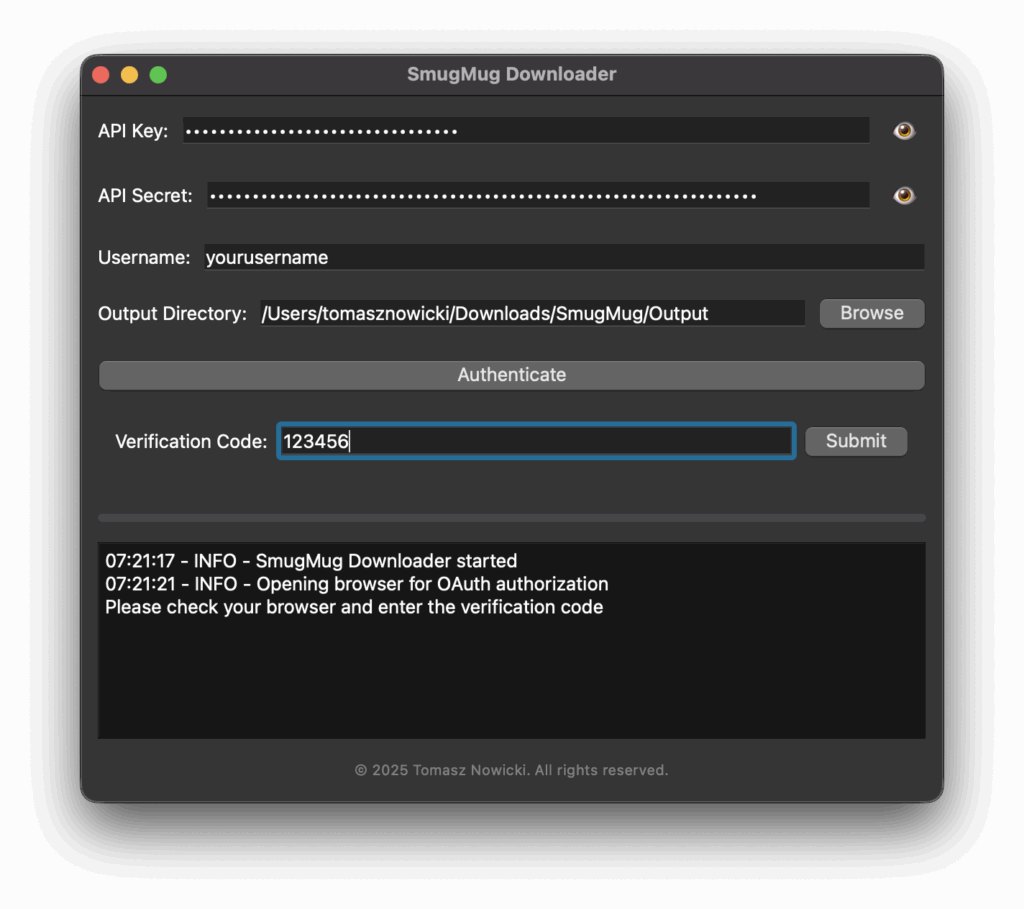
Browse Albums or Download All Albums
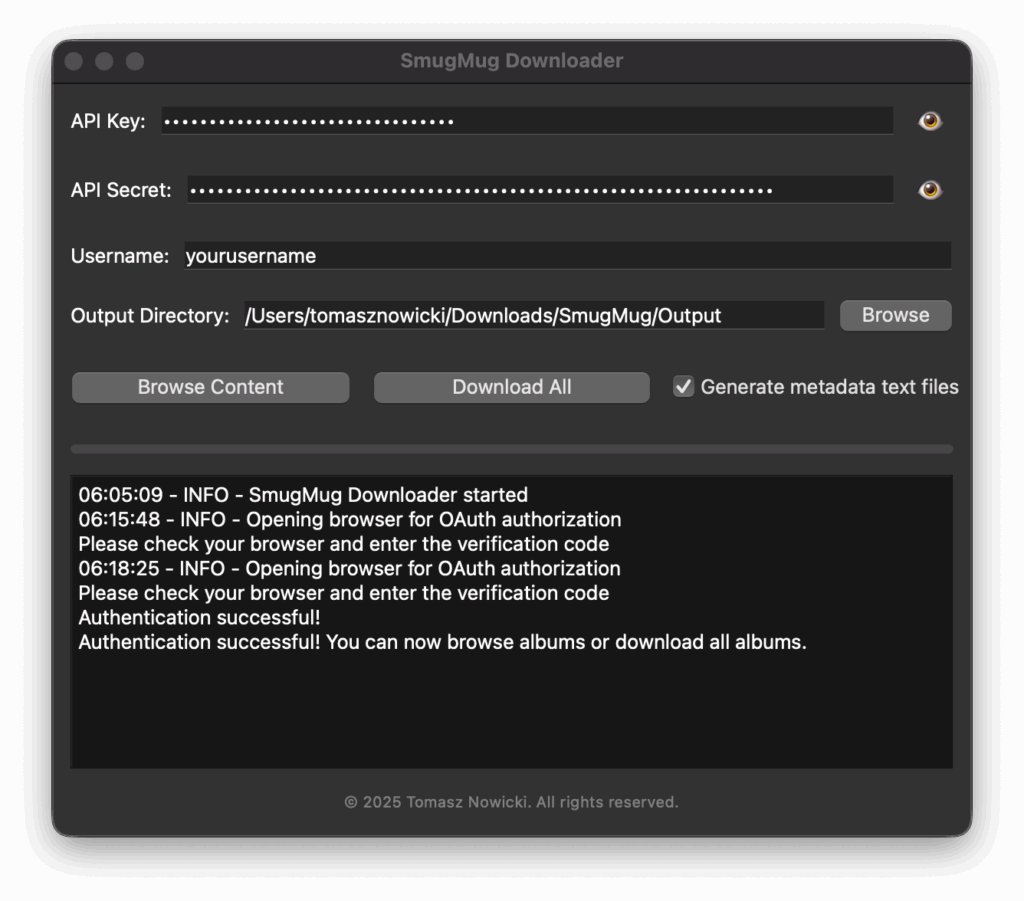
The app allows you to download all content from your SmugMug at once or you can download only selected content.
Download All Albums
Once you have clicked this button the app will download all of your content at once, while keeping the hierarchy of your content as you have on your SmugMug account. This means that folders will be folders and galleries will be folders with photos in them. Please be aware that depending on how much content you have on your SmugMug account – this process may take a while.
Browse Albums
This function allows you to download only selected folders, galleries from your SmugMug account. You can for example select only one gallery or only one or few folders – the app will only download what you have selected.
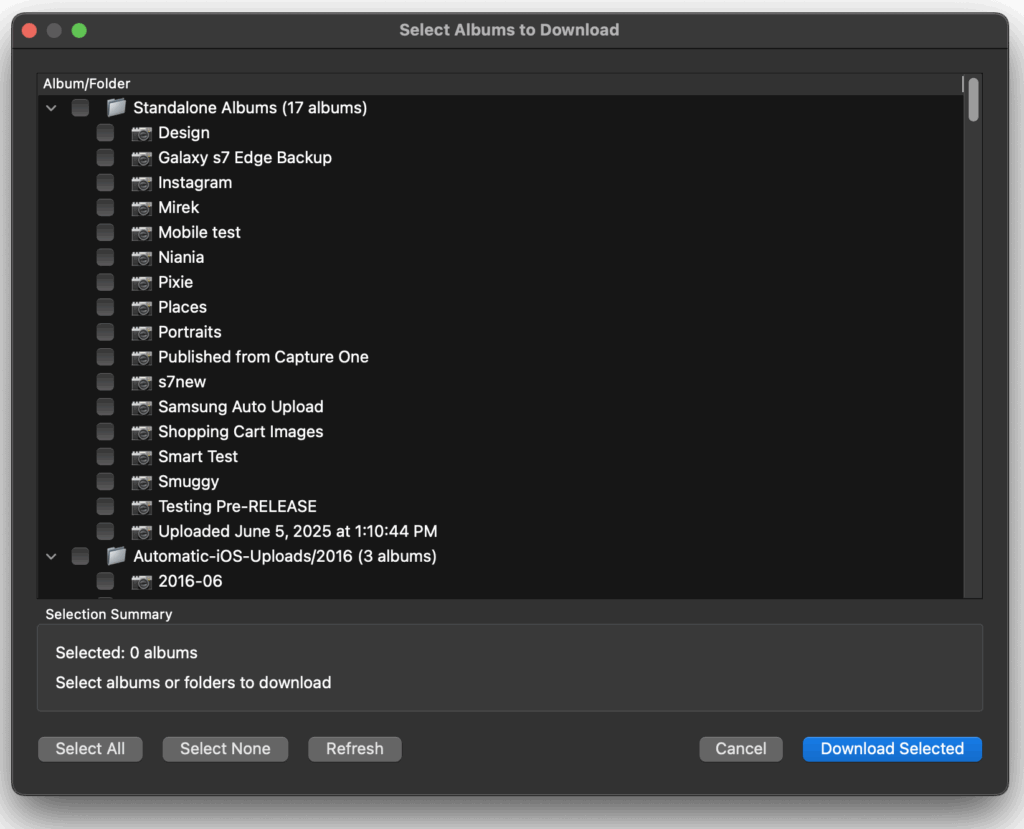
Generate metadata text files
This option is enabled by default, but you can turn it off if you don’t need it. When enabled, the app creates a TXT file for every downloaded photo and video. These text files contain the TITLE, CAPTION, and KEYWORDS you’ve added to your media on SmugMug. For example, if you download an image named my-photo.jpg, the app will create a corresponding text file named my-photo.txt containing all this metadata. If you disable this option, no TXT files will be created.
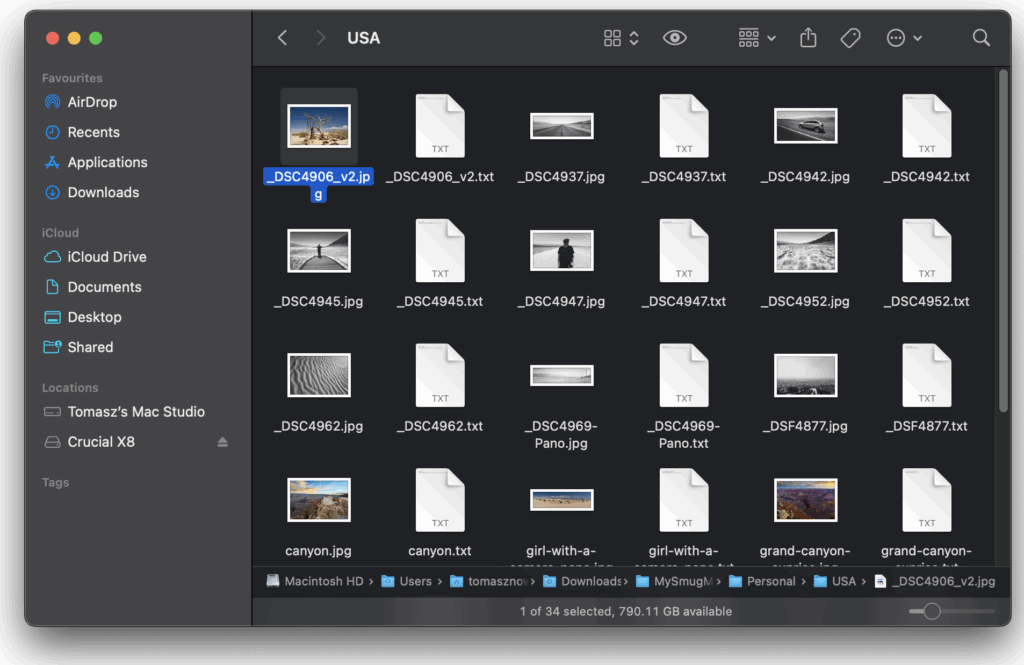
Important Note About Support
Please be aware that the SmugMug Downloader is a third-party application that is not developed, maintained, or supported by SmugMug. For any issues, questions, or assistance regarding the SmugMug Downloader application, do not contact SmugMug customer support as they will be unable to help with this tool.
If you need help with the SmugMug Downloader, please contact me directly using the contact form available on this website. I’m committed to helping users resolve any issues they may encounter with the application and welcome your feedback for future improvements.
System Requirements and Compatibility
Currently, the SmugMug Downloader application is only compatible with Mac computers running Apple Silicon processors (M1, M2, M3 series chips). The application has been optimized specifically for these newer Mac models and is not supported on Intel-based Macs.
How to Check Your Mac’s Processor Type
If you’re unsure whether your Mac has an Apple Silicon or Intel processor, you can easily check by following these steps:
- Click on the Apple menu (🍎) in the top-left corner of your screen
- Select “About This Mac” from the dropdown menu
- Look for the “Chip” or “Processor” information
If you see “Apple M1”, “Apple M2”, or “Apple M3” (including any variants like “M1 Pro”, “M2 Max”, etc.), your Mac is compatible with the SmugMug Downloader. If you see “Intel” followed by a processor name, your Mac is not currently supported.
